During testing/investigation of an issue, I had to send “bad emails” to my Exim based mail server which after a number of attempts blocked me using the rate limit that had been configured:
451-The server has reached its limit for processing requests from your host.
451 Please try again later.I didn’t want to wait for over an hour for the block to clear so I had to find out how to clear the block manually. On the mail server, I found the Exim data files in /var/spool/exim/db and using the exim_dumpdb tool to view the “ratelimit” block list:
# exim_dumpdb /var/spool/exim/ ratelimitand then limiting it to the sending IP address (which I had checked via /var/log/exim_rejectlog ):
# exim_dumpdb /var/spool/exim/ ratelimit | grep 2001:db8:9:a::
28-Oct-2022 16:50:01.247104 rate: 1.877 key: 1h/per_mail/2001:db8:9:a::
28-Oct-2022 16:50:14.986765 rate: 1.937 key: 1h/per_conn//2001:db8:9:a::Okay, that’s confirmed the block – but now to remove it. To do this, I had to use the “practically no documentation and no ui” tool exim_fixdb :
exim_fixdb /var/spool/exim/ ratelimitIt then just showed a prompt “>” with no instructions. But if the “key” was provided:
# exim_fixdb /var/spool/exim/ ratelimit
Modifying Exim hints database /var/spool/exim//db/ratelimit
> 1h/per_mail/2001:db8:9:a::
28-Oct-2022 16:50:01
0 time stamp: 28-Oct-2022 16:50:01
1 fract. time: .247104
2 sender rate: 1.877Pressing “d” then deleted that record (and I repeated it for the other entry). Once I had finished, I just used “q” to quit exim_fixdb.
Hope it helps!
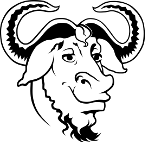 GNU “which”
GNU “which” Windows Command: “findstr”
Windows Command: “findstr”