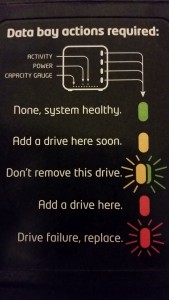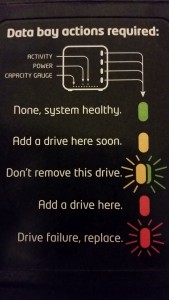 On Friday, I (well, the company), purchased a brand new Synology DS1815+ 8 Bay Desktop NAS (Network Attached Storage)
On Friday, I (well, the company), purchased a brand new Synology DS1815+ 8 Bay Desktop NAS (Network Attached Storage) device as the 4-bay Drobo (non-networked) storage device we were using for backups/file storage just seemed to be eating through hard drives – every few months, a red light would appear next to a drive and so we replaced it… The Drobo is quite slow (USB 2 only – so to network it, it has to go from USB 2 to a RaspberryPi to the network: maximum of 20MB/s transfers if we were lucky).
device as the 4-bay Drobo (non-networked) storage device we were using for backups/file storage just seemed to be eating through hard drives – every few months, a red light would appear next to a drive and so we replaced it… The Drobo is quite slow (USB 2 only – so to network it, it has to go from USB 2 to a RaspberryPi to the network: maximum of 20MB/s transfers if we were lucky).
As you can see from the diagram, a “steady red light” indicates “Add A Drive Here”. If the Drobo is fully populated with drives, do you:
a) Take that as an indication the Drobo no longer recognises the drive in that position for whatever reason (not properly inserted, drive failed etc). After all, if the light was blinking, it’ll indicate “Drive failure, replace”
OR
b) The drive is actually fine, but just needs replacing with a higher capacity drive.
For around 6 drive replacements, I’ve thought it was (a) – but it turns out, it is (b)…. So, I could have perhaps saved myself/the company over £1,000 in buying a new NAS and drives for it (okay, I perhaps couldn’t as the Drobo has got 3x4TB drives and 1x3Tb drives in it, so it would have only been a short term storage solution – the Synology does a lot more besides!)… If the “Drive capacity” lights at the bottom of the Drobo flashed/turned red or the drobom status reported “Drive at capacity, replace with *larger* drive” (instead of “Replace drive”), it would have been helpful…
Oh well, at least we have a file store, backup storage solution (with synchronisation to Amazon Glacier), in-house cloud-sync system, media service and a central “single store” for all our files instead of 4 different Drobo volumes….